Hello all,
I’m in the market for buying a new laptop to install Linux on. I’m trying to stay with something relatively cheap (Around $300 and below). I’m getting ready to start a degree program in cyber security and did some research, and it seems Kali Linux would be the best distro for me to install.
I would install it on my current computer, but I only have a 2015 MacBook Pro, and I’ve read that a few people run into some issues installing on a Mac compared to a regular PC.
With the above in mind, do I need to increase my budget or does Linux run fine on low-end laptops?
Thanks!

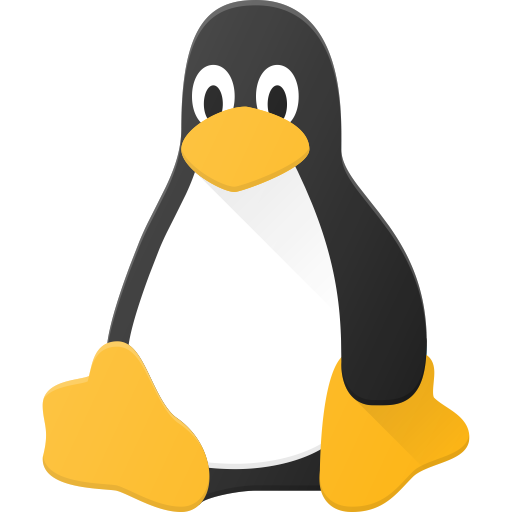
For under $300, I would go for a used Thinkpad. I got a T460s for a few hundred bucks that runs linux wonderfully (jesus was the pre-installed Windows slow though). Linux usually runs much better than Windows on old low-end hardware. That 2015 MacBook has an Intel processor, so I would try Linux on that first as it might be more powerful than what you can afford to buy.
Kali is not an OS you would want to use for your main desktop, if you need those security tools you can run them in a virtual machine / live usb. I see you’ve tried to base your distro choice off of what you intend to do in school, which I think is a mistake. Choose your distro based off of the merits of the distro itself, as once you get past the package manager and release cycle, you can get the same experience on any distribution.
Before choosing a distro I would make sure you know the answer to these questions (in terms of what you want):
and these about your desktop environment:
^ Also, if you are unsure about what some of this means, feel free to ask.
Thinkpads are great simply because so many Linux devs use them. Likely that any kernel issues are fixed, especially if not brand new.
Because you left such a good answer I have a question related to number 4. Any idea how KDE Plasma is working with Wayland these days? I’ve been to their showstopper page from time to time but haven’t really asked the question to anyone who may have tried it recently.
I use it both in my work machine and home desktop. It’s generally fine and just works on my home box (AMD graphics). The work machine has a HiDPI 4k panel which I’ve set to 200% scaling - that, along with nVidia graphics has a few issues (especially with Java and electron based apps), but it’s been getting better in the few months I’ve had it, e.g. the latest Firefox fixed some scaling issues.
deleted by creator
Thanks for the detailed response! I think I’ll take the advice that some others and that you’ve mentioned also. I have an extra USB drive laying around so I’m going to try and install Linux and run it through a VM on my Mac first. If all runs well, then great! If not, I’ll look into the Thinkpad.
I actually am unsure of what numbers 2,4, and 5 mean in your response. I’m coming from a non-tech field, but have a huge interest and am trying to build up my knowledge on all of the technical terms especially when it comes to Linux.
Thanks again!
No problem! About the USB drive, running it in a VM would not tell you anything about how it will run on the Macbook itself. I would recommend booting into the usb in a ‘live environment’. Essentially, you boot into the linux operating system off of the usb and are able to play around and use it in a non-persistent environment. You simply plug in the usb and select it as your boot device. If you decide you like it and it works well, installing should be as easy and following the steps in the installer. The reason running a VM wouldn’t tell you anything is that VMs are virtualizated, meaning they don’t directly run off of your computers hardware. The drivers used for virtual machines are their own unique virtualization drivers, so for these reasons running linux VMs is separate from linux compatibility on bare metal.
Here is an explanation of those questions:
To show what I mean, here’s the command for installing a package with each: dnf install <package> pacman -S <package> Some find the letter arguments of pacman more confusing.
An example of a preference I’ve observed is that I prefer dnf’s search results over apt’s (Debian’s package manager), although apt search is much faster than dnf’s. Little things like these don’t make a huge difference, but the package manager is something you will interact with a lot, so watching a quick video or guide on a distro’s package manager can’t hurt.
Desktop environments and window managers will either:
As for your applications, some may or may not support running on Wayland natively, which is a non-issue as the program XWayland will automatically run X11 only programs through X11 on your Wayland desktop.
TL;DR on the display server section here: One day you will have to use Wayland, but today is not that day. If Wayland covers all the functionality you need, and you do not use NVIDIA (Wayland on NVIDIA is not in a good state currently), I would go with that. If accessibility or easy software compatibility is your aim, go X11.
I hope this helps and isn’t confusing!
Wow! Thank you for the detailed information. I had some issues trying to install Linux on my Mac so I ended up buying a t480 and I installed Pop! OS on it. Everything at the moment is running smoothly and I’m currently still setting up programs on it that I believe I will be using in my cyber security journey. Thanks again for the detailed explanation, I have a lot to learn!
No problem! Pop! is a great distro, and if you end up really loving it you could go for a System76 laptop at some point in the future, because S76 makes Pop! it integrates really nicely with their laptops.
We never stop learning!