Hi all,
I have a smaller nvme for my root and home partitions, and I wanted to upgrade to a 1TB. I have several drives on my machine and have been backing up in different ways. One way is I just copied all of my home folder and pasted it on one of the drives. Another way is I copied that folder to my NAS. I also have Pika backup setup to do automatic backups daily to one of the drives. My question is, how do I go about the process of restoring my backup with Pika? Do I reinstall the whole system, install Pika, point it at its old backup folder and have it restore? If so, what does it actually restore? Does it originally back up apps, their data and whatever I have in my home folder, then it restores all of that to the new system? Or does it only back my config files and home folder? Sorry if this is an obvious and dumb question, but I really don’t want to do things from scratch since I’ve had this same install for a long time and I’ve set it up the way I like it.
Running Endeavour OS with KDE plasma.
Thanks in advance.
P. S for this who wonder why I didn’t separate root and home partitions since I have many drives It’s a long story and it would be off topic and I don’t want to bore you all with it.

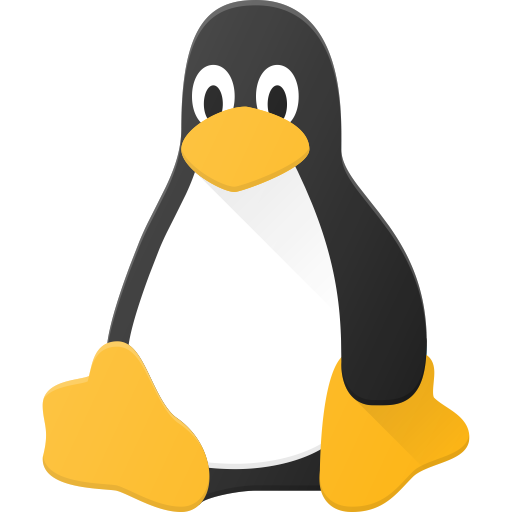
Pika is slightly different in how it stores data (since it does incremental backups, can do encryption, etc.) but as far as restoring data is concerned it’s pretty much the same as copying files to a different drive.
I haven’t used Timeshift for a while. On closer inspection they do say “Timeshift is designed to protect system files and settings. It is NOT a backup tool and is not meant to protect user data.”
So I guess it’s the opposite of Pika. Timeshift backs up your system, Pika backs up your user data.
Timeshift can do both if you want it to though, by going into Users tab and selecting Include Everything, then removing any Filters.
I haven’t used Timeshift to restore data, but going by their Github page it looks like it restores everything to where it was before. So the restore process (in case your OS drive dies, for instance) might be to install your OS, install Timeshift, then select Restore. It’ll restore your previous user, settings, etc. Then you reboot for the restored data to appear.
I can make it back up data, too? I do snapshots on btrfs. Not sure if that’s the same as their regular backup, is it? Damn, man. Why is it hard to make a backup? Lol
I might just look into clonezilla or something then.
You can make Timeshift backup data too by selecting the Include Everything option as mentioned. The developers say that you shouldn’t, because ideally OS backups should be separate from data backups, but you can if you want.
If they’re separate, then it’s easier to restore your OS (eg. if you edit a system config file and can’t boot afterwards) without also reverting any documents and such you’ve been working on since then. Or to restore data from a backup (eg. a file you deleted) without also reverting your OS to that earlier state. Keeping your OS backup (for system restore purposes) separate from your data backup (for retrieving old files) makes that easier.
Still, there’s no reason why you can’t use Timeshift to do both in one. If your goal is to make a full backup of your computer in its current state, data and all, to restore in case your SSD dies (like Clonezilla would), then the Include Everything option will give you that.
Awesome. Thank you so much for the detailed explanation. I really appreciate it.