Hi All,
I would like to choose a new email provider, where security and privacy of the email is one of my main concerns (nothing to hide, but want to keep my data private, differently than what happens with the major providers). I have read maaany posts and websites guides but I am still confused.
I am happy to pay a euro or so /month, so I had reduced my choice to Mailbox, Posteo, Mailfence. The problem is that each of them has some flows that don’t let me go ahead with them!
Mailbox: uses PGP, so not straightforward to send encrypted emails (unlike with tutanota) and to have encryption at rest. No mobile app. Alias reuse after 90 days
Posteo: no spam folder. ALias reuse after 24 months
Mailfence : has no encryption at rest , no mobile app. Not sure about alias reuse
Have you got any comments on the above providers and /or other suggestions (except for Tutanota and Protonmail)? thank you, appreciated!

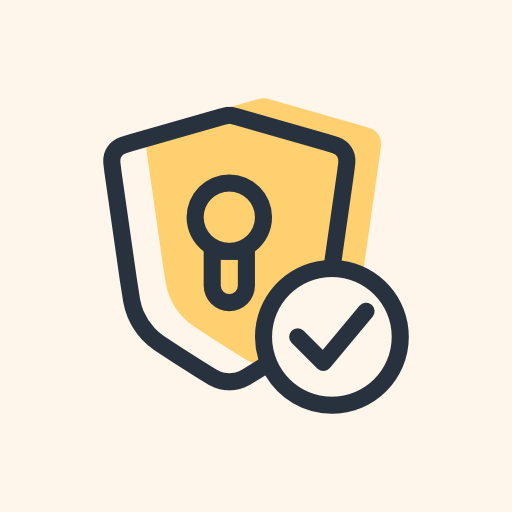
deleted by creator
I’ve heard this is becoming increasingly difficult to actually accomplish
I have some tech skill and this option looked flat out daunting to me. Then when considering the cost of domain, it looked more expensive than choosing a mail service.
Does anyone know a good guide for own mail server, including getting cheap enough domain?
https://mailinabox.email or https://mailcow.email for the server. And then Porkbun.com usually have some domains on sale for a dollar or two.
10€/year domains are the standard. There are some alternatives like Hostinger which have “free” ones. Managing domain settings can be a pain in the ass a lot of the time. I personally use Cloudflare to manage my DNS settings for ease of use, tho I’ve heard tgere are privacy concerns with using Cloudflare.
As for the guide, here’s one from ChatGPT:
Certainly! Here’s a step-by-step guide to setting up a self-hosted and secure email service using Docker containers:
Step 1: Set up a server
Step 2: Install Docker and Docker Compose
Step 3: Acquire a domain name
Step 4: Obtain an SSL certificate
Step 5: Configure DNS records
Step 6: Set up and configure mail server containers
docker-compose.ymlfile to define the containers and their configurations.Step 7: Start the containers
docker-compose up -dcommand to start the containers in detached mode.Step 8: Test the email service
Step 9: Implement additional security measures
It’s important to note that setting up a secure email service requires a good understanding of server administration and email protocols. It’s recommended to consult official documentation and seek professional assistance if needed to ensure proper configuration and security.