

I went with Pop! OS because it was recommended as being good for gaming and it has out of the box support for Nvidia Graphics cards, which is what I have.
It just worked, no fuss and a quick check on my personal Linux management and gaming on Linux notes folder shows no actual notes for my Pop! OS desktop system (for the games in it I do have a couple of notes, but no for the OS), which means I’ve had zero problems with the actual system so far (I write the notes down if I get a problem I need to figure out how to fix, just in case I get the same problem again and have to fix it again).
Mind you I haven’t mucked about with things like replacing my windows manager or using Wayland instead of X-windows since I don’t see the point in changing what’s not broken and works fine in a system which is supposed to be for relaxing, not experimentation.


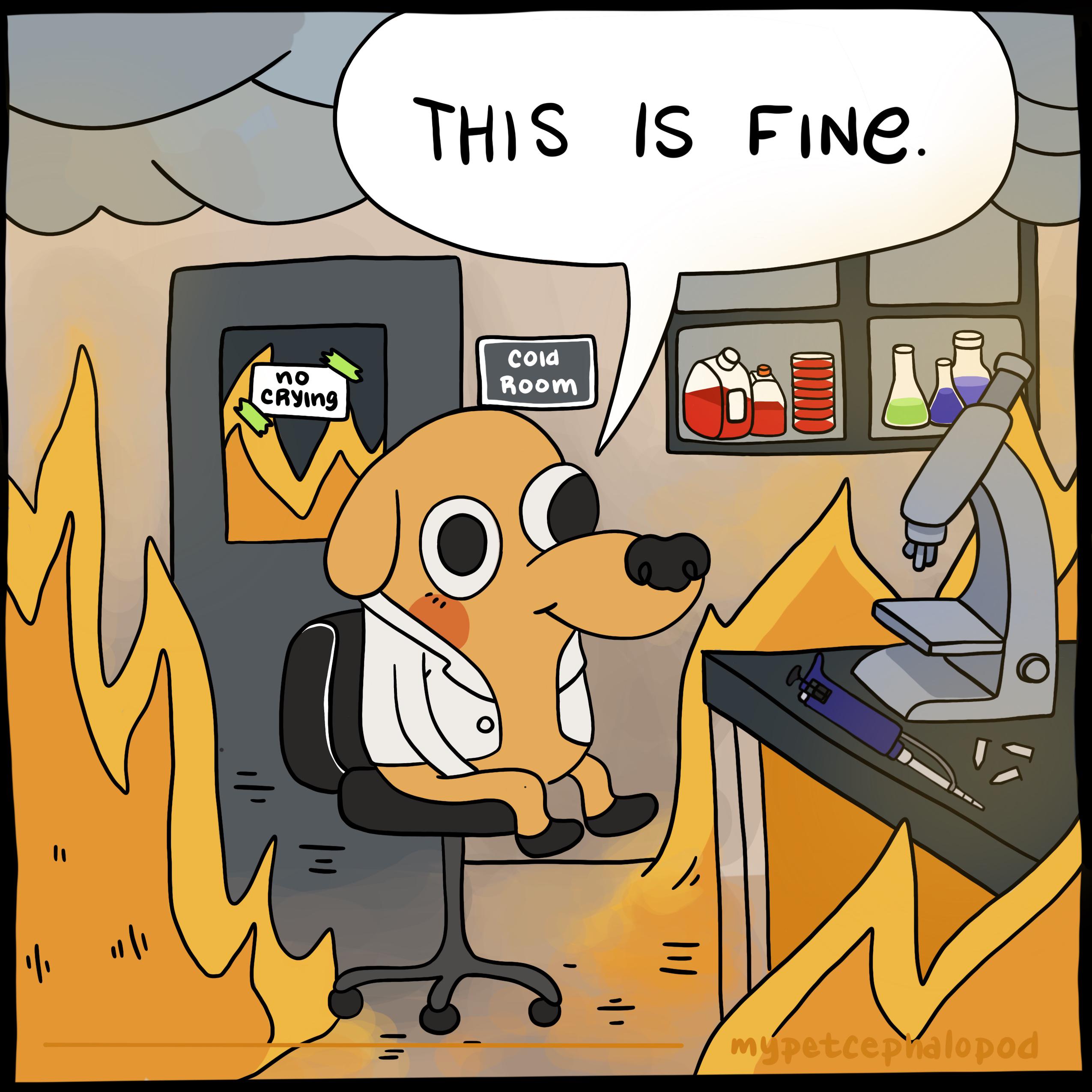

The way I went about it was putting Linux on a separate disk and then getting the bios to boot from it, leaving Windows untouched (though I can access the files from the Windows drives inside Linux if I need to).
Unless your machine is really old, it should have EFI boot so the Linux installation just registers itself with the bios as a boot possibility but doesn’t actually force anything or change the Windows boot. Then on the bios you have a menu where you can chose were to boot from, and Linux will appear with the name of the distribution you used (because that’s how a distro normally registers itself with the EFI boot during installation) whilst probably your Windows 7 can be booted by choosing the drive were Windows is (because it’s still using the old style of boot process which is based on putting a boot partition at the start of the drive were it’s installed).
My Windows is still there, totally unaware of there being a Linux on the same machine.
The way I suggest you go about it is to check how to get into the bios (if you don’t know already) and the booting stuff in your bios to see if works as I said and you get it, and to see how Windows has its boot set-up there (as I said, for Windows 7 the bios should be booting a disk rather than an EFI entry). Download a Linux distro and put it on a USB flash disk or even an external HD and then try and boot from there (if you can get your bios to boot from the USB Flash disk or external HD then you understood the principle of the thing) - you can even just play around with that Linux distribution you booted from an external source and see if you’re ok with using it (i.e. if the UI is not confusing).
Then if you want to go ahead with it, get yourself a separate SSD (256GB is fine), install it and then you can install a Linux distribution from a USB Flash disk or external disk into it. Just install that Linux entirely in the new drive (since the drive is all for it you can let it just do the automated method of “install on drive”). Don’t tell it to do anything with the Windows drive (if the new drive is not empty - i.e. you got it second hand or were using it for something else - MAKE SURE YOU KNOW FOR SURE WHICH ONE HAS Windows so that you mistakenly install into that one, if the new drive is empty it will show as empty in the installation UI so you know it’s not the Windows one) and Windows will still be there and you can still boot from it if you need to (the point of checking out of how booting worked in the bios beforehand is exactly to make sure you know were is the boot menu on the bios, how to use it and which entry in the boot menu is the one that boots Windows).
In my case I actually had an old Linux in there which I overwrote with the new one that I now use and an old complicated boot mechanism were booting went via the Windows booting stuff which was the one showing me a boot menu, all of which going via a WIndows Boot partition in the same disk as the Linux installation so working around all so that Windows still booted was quite a headache and included some pretty nervous moments, but in your case if you just use a new empty drive for Linux and just chose in the Bios what to boot, it should be pretty straightforward.
Worst case you just have to go back to using that Windows 7.