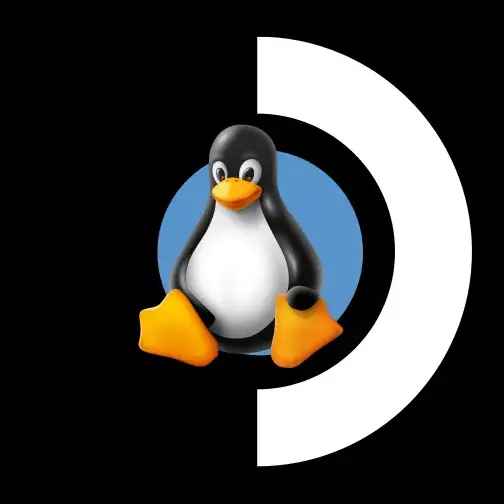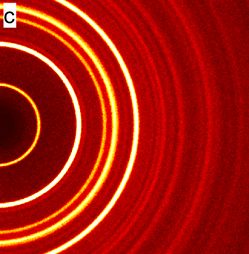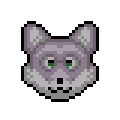They’re saved on my SD card but how do I know that they will be available after upgrading my SSD? And will a new Emudeck install not overwrite my SD card?
You can just take out the sd card while reinstalling
Also make sure you remove the SD card before removing the back cover. You’ll snap it in half if you don’t
Important tip right here. Mine didn’t snap but flew off into a dark corner of my couch which took a lot of effort to recover.
How exciting! Did you find any other hidden treasures when you went digging?
Hah! Only a bunch of dust and dog hair unfortunately
Yeah, i didn’t really understand the question.
you can turn on Steam Cloud Saves too if you want to have redundancy
Would cloning the ssd then expanding the partition to the full disk work?
I moved from 256 to 1tb.
First I used an usb-c adapter for the new ssd, this allowed me to copy all the files over from the existing disk using desktop mode and some terminal commands. Even the hidden files etc. After proper formatting and prepping the new disk.
Then I just replaced the old with the 1tb. Everything was the same: no loss of anything. The full 1tb was usable as well.
I followed a tut online just for the commands. If you don’t find it: shoot! I will digg in my history :)
If it’s something you’re worried about, you can move the data files to another location or your cloud storage of choice. I can’t think of why it would get erased, but bugs and mistakes can happen.
Emudeck seems to store its files in the “Emulation” folder, in a subfolder named “saves”. It seems that’s next to where it keeps your ROMs. Using the file explorer in Desktop mode, you can copy-paste this folder somewhere else (or pull it off the SD card entirely), so if the Emulaton folder does get reset, you can just copy things back into it. Although some emulators do use links to other folders (think like shortcuts), so check that out for any specific systems you emulate. If it has a small “link” icon, then you’ll need to copy the files inside directly.
Of course, this is all if you want to be paranoid and 100% sure. I’d be very surprised if Emudeck erases any user data on a reinstall.
Worked for me. Saves weere still there after my internal ssd swap. Had my saves on sd card. Fresh install of emudeck found old saves.
I just upgraded my SSD yesterday. I used an SD card with Ventoy on it to live-boot Linux Mint. Then I plugged in a portable hard drive using a USB c to USB a adapter. Then I opened a terminal, and the onscreen keyboard (from Mint accessibility settings), I did ‘dd if=/dev/nvme01n of=/path/to/hardisk/steam.iso’
Then, I took apart the deck, and swapped the SSD. Then I repeated the process above like: ‘dd if=/path/to/harddisk/steam.iso of=/dev/nvme01n’
After that, I booted the system back into steam without a hiccup. Perfect clone.